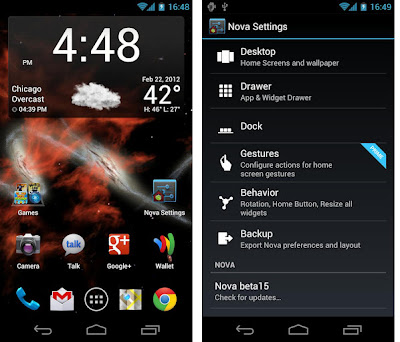In this tutorial, we are going to draw the famous Samsung Galaxy in
Photoshop and Illustrator. We will start by drawing its wireframe in
Illustrator and then exporting it to Photoshop to add some sophisticated
lighting and other effects.
Here’s a preview of what you are going to build:

To follow this tutorial, you will need the following resources:
Step 1 – Preparing the Canvas in IllustratorOpen up your Adobe
Illustrator. Make a new file in A4 size. Hit Ctrl + R to bring up the
ruler. Make a new layer and name it
guide. We will use this to
place all our guides. Draw from the ruler onto the canvas to create a
new guide. These guides are needed to help us draw the phone wireframe
precisely. See the picture below for reference.

Step 2 – Basic Phone Shape
Our first step is to draw a basic phone shape. Activate the
Rounded Rectangle tool. Click once on the canvas to open the
Rounded Rectangle option dialog box. Don’t worry with the width and height settings. Make sure to enter
35 pt on
Corner Radius. Click
OK. You will have a new rounded rectangle shape.
You can simply delete it right away because we don’t need it, we just need to change the tool settings.

Step 3
Make sure to activate
Smart Guides from the
View menu. This feature helps us to snap objects easily onto guides.

Step 4
Click and drag to draw a rounded rectangle right inside the provided guide. See the picture below to get its placement.

Step 5
Select the rounded rectangle we have just created. Click
Object > Path > Offset Path. Set
Offset to
-9 pt.

Step 6 – Screen Area
While the
Rounded Rectangle tool is still active, click once on the canvas. Set
Corner Radius to
5 pt. Delete the rounded rectangle made from the dialog box because we won’t need it.

Step 7
Draw a rounded rectangle inside the screen area. Use the guide to help you draw it precisely.

Step 8
Duplicate screen shape that was just created. Draw a rectangle under the shape. Select both shapes and then select
Minus Front in the
Pathfinder panel.

The rectangle will cut the screen area and turn it into half rounded rectangle that we can use as the Status Bar area.

Step 9
Activate
Rounded Rectangle tool again and click once on the canvas. Set
Corner Radius to
10.

Step 10 – Home Button
Draw a rounded rectangle on the lower part of the phone; this will be the Home button.

Step 11
Click
Object > Path > Offset Path. Set
Offset to
-4 pt.

Step 12
Draw a rounded rectangle and set its
Fill to
None and
Stroke to
Black. Draw a rectangle covering its lower part. Select both shapes and select
Minus Front in the
Pathfinder panel. This will cut the lower half of the rounded rectangle and turn it into a half rounded rectangle.

Step 13
Use the
Direct Selection tool and select its lower line. Hit Delete to delete it.

Step 14
While the shape is still selected, select
Object > Expand. This will turn it into a fill shape, not just a line.

Step 15
Draw two small rectangles inside the shape.

Step 16
Draw a rounded rectangle and then cover its left side with a rectangle like shown. Select both shapes and select
Minus Front from the
Pathfinder panel. Use the
Direct Selection tool to select its left side and then hit Delete.



Step 17
Select
Object > Expand to convert this line into a shape.

Step 18
Draw a rectangle on the tip of the shape.

Step 19
Click the center of the left border of the rectangle to add a new
point. Click the top and bottom corners to delete. We will get a
triangle.

Step 20
Set
Fill to
Black and
Stroke to
None.

Step 21
Select both shapes and click
Unite on the
Pathfinder Panel.

Below are the buttons we have made.

Step 22 – Application Icons
Activate
Rounded Rectangle tool. Click once on the canvas and set
Corner Radius to
1 pt.

Step 23
Draw a rounded rectangle inside the screen for the icon base. Activate
Move tool and Alt + Shift +
Drag the shape to duplicate it.

Step 24
Select the rounded rectangles we have just created and the click
Horizontal Distribute Center on the
Align panel.

Step 25
Draw the shape of a phone’s receiver inside the first rectangle using the
Pen tool.

Step 26
Use
Type and add the label under the icon.

Step 27
Inside the next rounded rectangle, draw an avatar icon. Draw an ellipse for its head and manually draw its shoulder.

Step 28
Select both shapes and click
Unite on the
Pathfinder tool.

Step 29
In the next rounded rectangle draw an ellipse and a comma shape. Select both shapes and click
Unite to turn it into a balloon callout.

Step 30
Inside the last rounded rectangle, draw four smaller rounded rectangles.

Step 31
Below are our completed icons!

Step 32 – Menu Navigation
Above the icons, draw small circles. Alt + Shift +
Drag the shape to duplicate it.

Step 33
Select all the circles and click
Horizontal Distribute Center inside the
Align panel.

Step 34
Select one of the circles and resize it bigger. This bigger circle indicates that it is the ‘active’ page.

Step 35 – Signal Icon
Inside the status bar on the upper part of the screen, draw a small
rectangle and then duplicate it. Drag the top line of the second
rectangle upwards using
Direct Selection tool.

Step 36
Repeat this process until we have four rectangles as shown below.

Step 37 – Battery Icon
Draw two rounded rectangles. Select both shapes and then click
Unite.

Step 38 – Speaker
Draw a circle and Shift + Alt +
Drag to duplicate it. Hit Ctrl + D a few times to repeat this duplication process.

Step 39
Draw a big rounded rectangle covering the small circles.

Step 40 – Camera
The “camera” is simply made from some circles with different sizes with the same origin.

Step 41 – Side Buttons
Draw two rounded rectangles on both sides of the phone as shown.

Step 42 – Preparing Canvas in Photoshop
We have finished working on the phone wireframe. It’s time to bring
it to life using Photoshop. Open up Photoshop and then make a new file,
File > New.

Step 43
Select all paths in Illustrator (Ctrl + A) and then save it to
Clipboard (Ctrl + C). Return to Photoshop and then paste it (Ctrl + V).
In the option dialog box select
Path.


Step 44
The vector path will be kept in a new path inside the
Paths panel.

Step 45 – Basic Shape
Copy the basic shape path into a new path. Click white and black circle in the
Layers panel to add a new Adjustment Layer. Select Solid Color and set color to
#0f1219 in the next dialog box.

Add
Gradient Overlay to add subtle lighting onto the shape.

Step 46
Duplicate the shape we have just created and double click its thumbnail layer to change its color to
#c3c6c9.

Step 47
From the option bar, set inner path mode to
Subtract from path area. This will turn the shape into the phone edge.

Add
Bevel and Emboss to convert shape into a three-dimentional shape.

Step 48
Make a new layer. Convert layer to
Clipping Mask by pressing Ctrl + Alt + G. From now on, everything you paint will go inside the phone edge. Activate
Brush tool and set foreground color to black. Paint subtle shadows on parts of the phone edges.

Step 49
Ctrl-click the phone edge layer to make a new selection based on its shape. Click
Select > Modify > Contract by
1 px. By doing this you are making the selection smaller by 1 px.

Step 50
Make a new layer and paint other subtle shadows and highlights.

Step 51
Repeat the previous step, this time use
Contract by
2 px. Draw shadows and highlights on the phone edges.

Below is the difference before and after adding highlights and
shadows onto the edge. We can see that the result is more realistic.

Step 52 – Screen Area
Duplicate the screen area onto a new path. Click Add a New Adjustment Layer and select Solid Color. You can use any color.

Double click the layer to open a
Layer Style dialog box. Add
Inner Glow and
Stroke.


Step 53
Let’s insert a wallpaper into the screen. Drop a wallpaper picture
right on top of the screen area layer. Here, I use a nice nebula image.

Step 54
Hit Ctrl + Alt + G to convert it into a
Clipping Mask. The wallpaper will automatically go inside the screen.

Step 55
Click icon black and white circle in the
Layers panel to add a new
Adjustment Layer. Select
Hue/Saturation from the menu and use the slider to modify the wallpaper color. Set it to
Clipping Mask again by hitting Ctrl + Alt + G. This way, the adjustment layer will only affect the wallpaper and not the phone.

Below is how your layer appearance should be.

Step 56 – Main Buttons
Duplicate the main button onto a new path. Add Adjustment Layer Solid Color with the color
#cccfd2.

Double click the layer and activate
Drop Shadow and
Bevel and Emboss.


Step 57
Let’s paint highlights and shadows onto the button. The process is
very similar to what we did with the phone edge in Step 48 to Step 51.
Ctrl-click the main button layer to make a new selection based on its shape. Click
Select > Modify > Contract by
1 px.

Step 58
Make a new layer. Paint subtle highlights and shadows onto the buttons.

Step 59
Select the other two buttons and duplicate them onto a new path. Add a new Adjustment Layer Solid Color with white as its color.

Step 60
Bring down its
Opacity to 20%.

Step 61 – Application Icon
Copy icon bases onto a new path. Make a new Adjustment Layer Solid Color. Set its color to blue.

Step 62
Double click layer and add subtle
Gradient Overlay.

Step 63
Delete the other three shapes.

Step 64
Repeat previous process for the other colors.

Step 65
Duplicate icon shapes onto a new path. Add a new Adjustment Layer Solid Color. Set its color to white.

Double click the icon layer and activate
Outer Glow and
Gradient Overlay.


Step 66
Add an appropriate label under each icon.

Step 67 – Menu Navigation
Select four small navigation circles and copy them to a new path. Add a new Adjustment Layer Solid with color
#7e899b2d.

Step 68
Repeat the same process with a bigger ‘active tab’ in the center, this time with the color
#cbced4.

Step 69
Add a number on top of the activate tab. I chose 3 for mine.

Step 70 – Side Buttons
Duplicate side button to a new path. Make a new Adjustment Layer Solid Color with color
#b0b3b6. Place it behind the phone.

Step 71
Add
Inner Shadow with Angle
0 degree and
Inner Glow.


Step 72
Repeat the process for the other button.

Step 73
Double click Layer button to open
Layer Style dialog box. Add
Inner Shadow but this time use
180 degree to add a shadow onto the button. Also, add
Inner Glow.


Step 74 – Status Bar
Select status bar and duplicate it onto a new path. Make new
Adjustment Layer Solid Color with black as its color. Add time
information.

Step 75
Duplicate the battery to a new path. Add a new Adjustment Layer Solid Color. Select green as its color.

Add
Inner Glow with the following settings.


Step 76
Duplicate the signal icon to a new path and add Adjustment Layer Solid Color. For its color select white. Double click
Layer and activate
Gradient Overlay.


Step 77 – Speaker
Duplicate the speaker onto a new path. From the option bar, set a smaller circle path mode to
Subtract from the path area. Add a new
Adjustment Layer Solid Color with
#6b6f76 as its color.

Double click
Layer and add the following
Layer Styles.




This is the result.

Step 78 – Camera
Activate the circle and duplicate it to a new path. Add a new
Adjustment Layer with the color
#272d36. Do the same with the ring inside the circle but with the color
#585a5e.

Below is the camera in 100% magnification.

Step 79 – Reflection
Duplicate the basic phone shape onto a new layer. Draw a polygonal shape cutting across the phone and set its mode to
Intersect path area. Add a new Adjustment Layer Solid Color, set white as its color.

Double click the reflection shape and add subtle
Gradient Overlay.

Step 80
Set
Blend mode to
Screen and reduce its
Opacity to
70% and
Fill to
0%.

Step 81
Ctrl-click reflection layer. Make a new layer and paint more highlight on its upper area.

Step 82
Place the phone layers inside a group by selecting all of them and
hit Ctrl + G. Click the eye icon on background to hide them and make the
phone sit on a transparent background. Hit Ctrl + A, Ctrl + Shift + C,
Ctrl + V to duplicate phone to a new layer.

Step 83
Hit Ctrl + T to transform the phone. Right click and chose
Flip Vertical. Put the phone under the original phone.

Step 84
Add a layer mask and paint a gradient from white to black to fade the reflection.

Step 85 – Shadow
Activate the
Brush tool with
big brush size and
Hardness 0%. Make a new layer and draw a black line under the phone. Set its
Opacity to
10%.

Step 86 – Background
Let’s work on the background. Make a new layer and start painting
using different shades of blue. There’s no perfect rule here. Unleash
your creativity.

Step 87
Add Gaussian Blur (
Filter > Blur > Gaussian Blur). Use very big radius sizes and make sure to activate Preview options so you can see the result in real time.

Step 88
Let’s make a pixel pattern (or, you can skip these steps and use an
already made pixel pattern from PSDfreemium). Make a new file with size 6
× 6 pixels.

Step 89
Hit Ctrl + 0 to maximize the canvas magnification level. Make a new layer and draw a diagonal line using the
Pencil tool with
1 px brush size.

Step 90
Hide
Background so we only see the diagonal line. Click
Edit > Define Pattern to save the image as a pattern.

Step 91
Return to our background, double click it and add
Pattern Overlay using the pattern we have just made earlier.

Here’s the result.

Final Result
Finally, we can bring back our phone. As you can see, we have just
combined the flexibility of vector drawing in Illustrator, and the ease
of pixel painting in Photoshop to achieve a realistic product image. I
hope you enjoyed this tutorial.